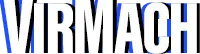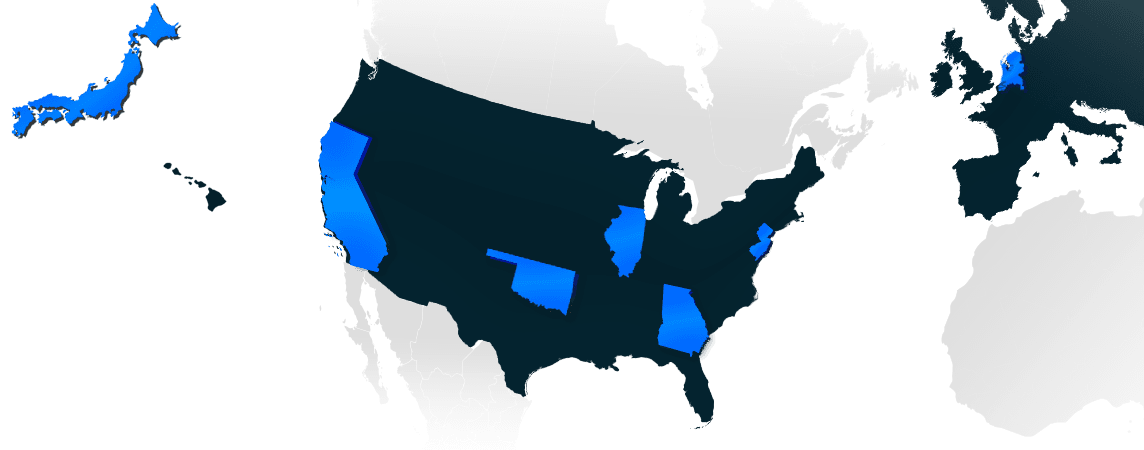How to connect to your VPS for the first time via SSH
SSH is a great tool for using your VPS. This is a simple guide on connecting to your VPS with an SSH client. This is necessary for most VPS services, as many services do not come pre-installed with a VNC, which allows you to view the “desktop” of the VPS. Therefore, you must connect through SSH, also known as “secure shell,” which is a text-based shell session, allowing you to send commands to your VPS’s command prompt.
[STEP 1]
First download an SSH client; we will be using PuTTY for this guide (download link)
[STEP 2]
Enter the IP address of your VPS into the “Host Name (or IP address) field. The default port for SSH is 22, but if it doesn’t work, contact your host to see what the port is; some hosts may change the default port for your protection.
[STEP 3]
Click “Open” after verifying the IP and port are correct.
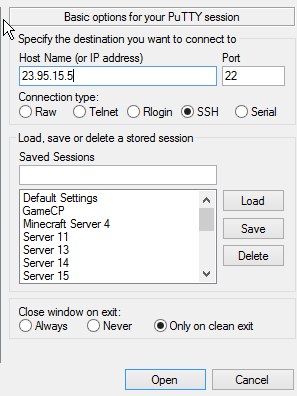
[STEP 5]
You will now be prompted for a username; in most cases this will be root. Once you type the username and press enter, you will be prompted for the password. Enter your password (nothing will appear, but your keyboard will be typing) and hit enter.
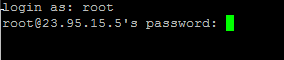
Congratulations. You’re now connected and run commands. If you’d like to install a desktop, we recommend looking up a guide on setting up VNC.